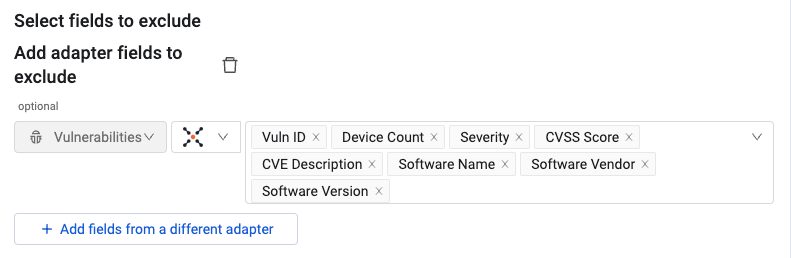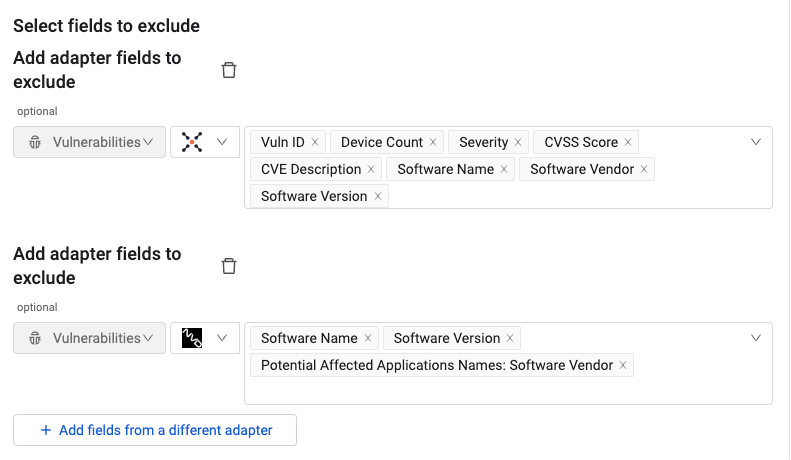- 18 Jun 2024
- 2 Minutes to read
- Print
- DarkLight
- PDF
Axonius - Export Assets to Instance
- Updated on 18 Jun 2024
- 2 Minutes to read
- Print
- DarkLight
- PDF
Axonius - Export Assets to Instance exports the Assets that match the results of the selected saved query, and match the Enforcement Action Dynamic Value statement, if defined, or assets selected on the relevant asset page to an additional Axoius node. Data can be exported to an Amazon S3 Bucket, Azure blob Storage, SMB Share, or SSH.
See Creating Enforcement Sets to learn more about adding Enforcement Actions to Enforcement Sets.
General Settings
- Enforcement Set name (required) - The name of the Enforcement Set. A default value is added by Axonius. You can change the name according to your needs.
- Add description - Add a description of the Enforcement Set. It is recommended to describe what the Enforcement Set does.
- Run action on assets matching following query (required) - Select an asset category and a query. The Enforcement Action will be run on the assets that match the query parameters.
- A query only returns results for the asset type it was created for.
- Not all asset categories are supported for all Enforcement Actions.
- See Actions supported for Activity Logs, Adapters Fetch History, and Asset Investigation modules.
- See Actions supported for Vulnerabilities.
- See Actions supported for Software.
- Action name (required) - The name of the Main action. A default value is added by Axonius. You can change the name according to your needs.
- Configure Dynamic Values - Toggle on to enter a Dynamic Value statement. See Creating Enforcement Action Dynamic Value Statements to learn more about Dynamic Value statement syntax.
Export Fields
Fields in this section are required and must be configured in order to run the enforcement set.
- Storage type - Select one of the following storage types to which to export the data:
- Amazon S3 bucket name - Refer to Core Node and Central Core Node Configuration Amazon S3 Settings for full details about all configuration settings.
- Azure Blob Storage Settings - Refer to Core Node and Central Core Node Configuration Azure Blob Storage Settings for full details about all configuration settings.
- SMB Share - Refer to Core Node and Central Core Node Configuration SMB Share Settings for full details about all configuration settings.
- SSH - Refer to Core Node and Central Core Node Configuration SSH Settings for full details about all configuration settings.
Additional Fields
These fields are optional.
- Select adapters or adapter connections to exclude - Select adapters or adapter connections to exclude. Data fetched from these adapters or adapter connections will not be exported.
- Select fields to exclude - Configure fields from a different adapter to be excluded from the export.
Click + Add fields from a different adapter. The field configuration options appear. The asset type is the same as selected for the Enforcement Action query under Run action on assets matching the following query. Some default fields are pre-populated.
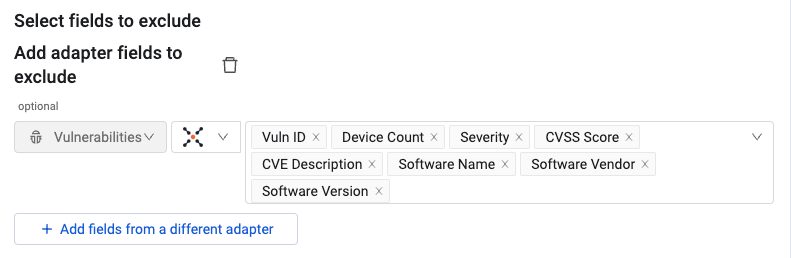
You can select a different adapter and different fields according to your needs.
Click + Add fields from a different adapter again to add more fields to exclude. You can configure as many as you need.
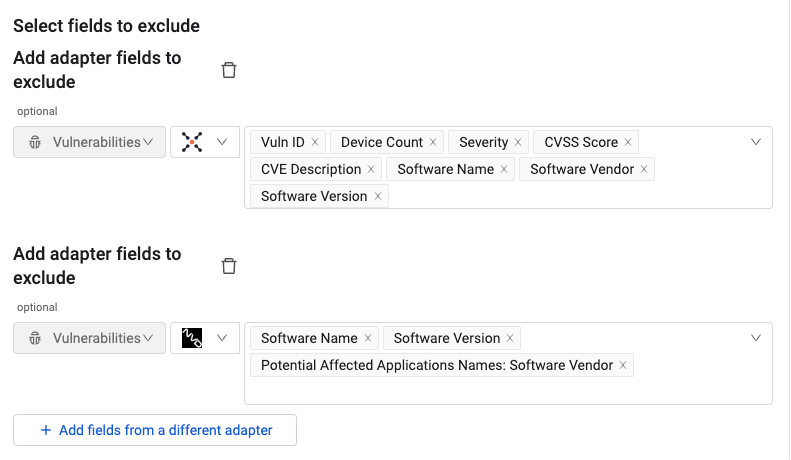
.png)