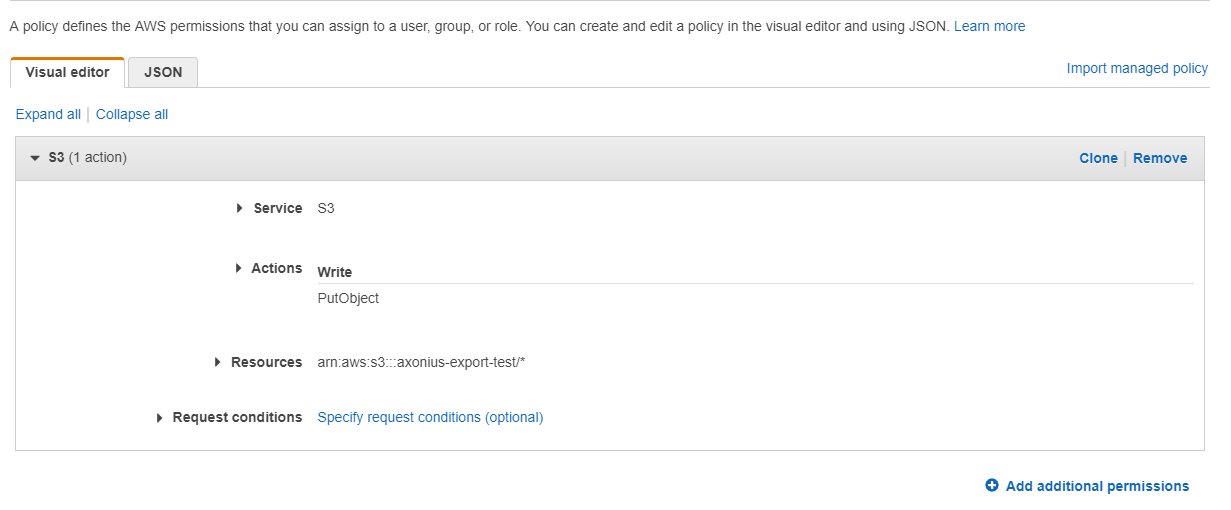- 22 Jul 2024
- 4 Minutes to read
- Print
- DarkLight
- PDF
BeyondTrust BeyondInsight Send Block Policy to S3
- Updated on 22 Jul 2024
- 4 Minutes to read
- Print
- DarkLight
- PDF
BeyondTrust BeyondInsight - Send Block Policy to S3 sends a block policy, in XML format, for the software that results from the saved query supplied as a trigger (or assets that were selected in the asset table), and sends it to a specific path on an SSH server using S3.
See Creating Enforcement Sets to learn more about adding Enforcement Actions to Enforcement Sets.
General Settings
- Enforcement Set name (required) - The name of the Enforcement Set. A default value is added by Axonius. You can change the name according to your needs.
- Add description - Add a description of the Enforcement Set. It is recommended to describe what the Enforcement Set does.
- Run action on assets matching following query (required) - Select an asset category and a query. The Enforcement Action will be run on the assets that match the query parameters.
- A query only returns results for the asset type it was created for.
- Not all asset categories are supported for all Enforcement Actions.
- See Actions supported for Activity Logs, Adapters Fetch History, and Asset Investigation modules.
- See Actions supported for Vulnerabilities.
- See Actions supported for Software.
- Action name (required) - The name of the Main action. A default value is added by Axonius. You can change the name according to your needs.
- Configure Dynamic Values - Toggle on to enter a Dynamic Value statement. See Creating Enforcement Action Dynamic Value Statements to learn more about Dynamic Value statement syntax.
This enforcement action runs on Software assets.
- Use credentials from the AWS adapter - Select this option to use Amazon Web Services (AWS) connected adapter credentials.
To use this option, you must successfully configure a Amazon Web Services (AWS) adapter connection.
Required Fields
These fields must be configured to run the Enforcement Set.
Amazon S3 bucket name - Specify the Amazon S3 bucket name for which the file will be sent.
For creating, configuring, and access Amazon S3 buckets, see Configuring an S3 Bucket to use with Axonius.Compute Node - The Axonius node to use when connecting to the specified host. For more details, see Connecting Additional Axonius Nodes.
Additional Fields
These fields are optional.
- AWS Access Key ID - Specify the AWS Access Key ID to access the Amazon S3 bucket.
Connection Parameters
When Use credentials from the AWS adapter is toggled Off, these fields are required:
AWS Secret Access Key - Specify the AWS Secret Access Key for the specified AWS Access Key ID.
Use attached IAM role - When selected, Axonius uses the specified user credentials to perform the Amazon S3 PutObject operation.
- When not selected, Axonius uses the EC2 instance (Axonius installed on) attached IAM role instead of using the AWS Access Key ID and AWS Access Key Secret credentials supplied.
The IAM user must have an attached policy that allows the Amazon S3 PutObject operation, for example:
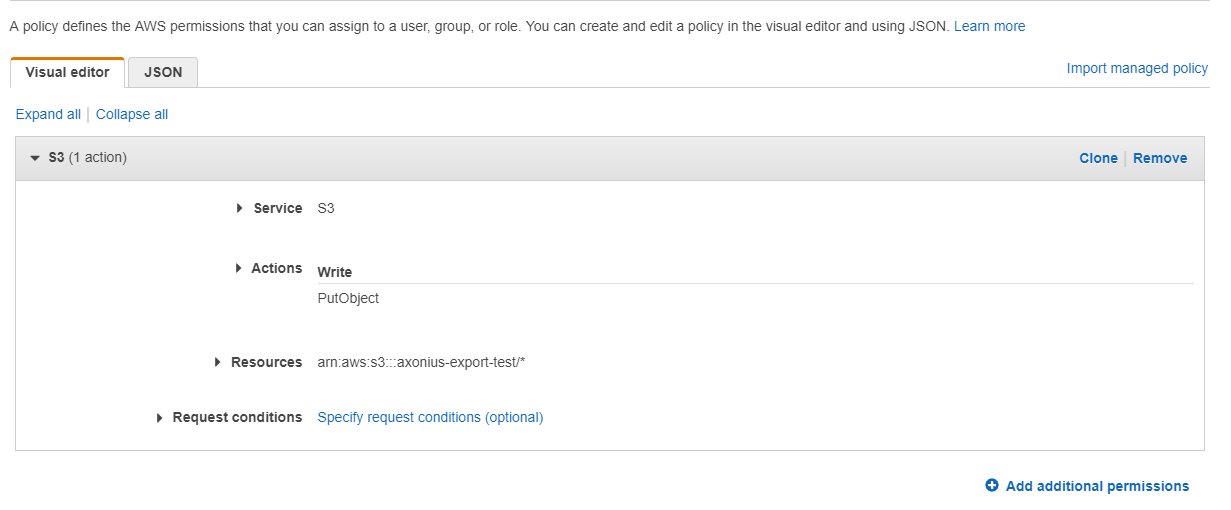
For details about creating an IAM user, see Connecting Amazon Web Services (AWS) Adapter or Creating an IAM User in Your AWS Account in AWS online help.
- When not selected, Axonius uses the EC2 instance (Axonius installed on) attached IAM role instead of using the AWS Access Key ID and AWS Access Key Secret credentials supplied.
AWS region (default: us-east-1) - Specify the region name in which Amazon S3 is located.
- When supplied, the PutObject operation is performed on the supplied Amazon S3 details in the supplied region.
- When not supplied, the PutObject operation is performed on the supplied Amazon S3 details in 'us-east-1'.
HTTPS Proxy - Connect the adapter to a proxy instead of directly connecting it to the domain.
Amazon S3 object location (key) - Specify the S3 object key to store a CSV file that contains the entities derived from the saved query supplied as a trigger (or entities that have been selected in the asset table).
- When supplied, the CSV file path and name are stored in the specified object key. For example, if reports/axonius is specified, the file path and name are reports/axonius.csv.
- When not supplied, the CSV file is stored as axonius_csv.csv.
Append date and time to file name -
- When this option is enabled, the date and time (in UTC) of enforcement action execution are added as a suffix to the generated CSV file name. For example, axonius_csv_2024-07-06-16:48:13.csv.
- When this option is disabled, the CSV file is stored based on the specified/default object key.
Overwrite existing file - Choose to store the generated CSV file even if a CSV file with the same name already exists.
- When this option is enabled, the generated CSV file is stored even if a CSV file with the exact name already exists.
- When this option is disabled, the generated CSV file is not stored if a CSV file with the exact name already exists. As a result, the Enforcement action fails.
The following fields are section names in the XML that are created by the Enforcement Action. Enter a value for the relevant fields.
- Configuration ID
- Configuration Version
- Configuration Revision
- Configuration Revision Number
- GlobalOptionsSet ID
- Trusted Application Protection Version
- Trusted Application Protection Revision
- Application Group ID
- Application Group Name
- Default Application Type (default: exe)
An XML tag is created for each installed application.
Get installed software from CSV adapter only -
- When this option is enabled (the default), the XML file only includes software titles that are from the CSV adapter connection.
- When this option is disabled, the XML file includes software titles from the specified adapter connections.
Gateway Name - Select the gateway through which to connect to perform the action.
For more details about other Enforcement Actions available, see Action Library.
.png)