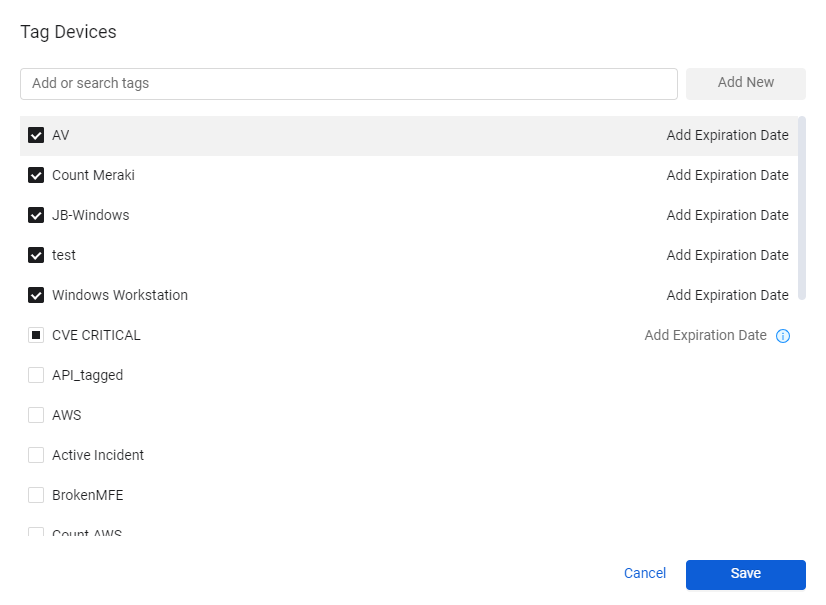- 24 Aug 2023
- 1 Minute to read
- Print
- DarkLight
- PDF
Tag a Device
- Updated on 24 Aug 2023
- 1 Minute to read
- Print
- DarkLight
- PDF
You can tag a single asset or a group of assets that share common characteristics. Use tags to assign context to your assets for granular filters and queries.
After creating queries and investigating devices and adherence to policies, you can perform actions, such as Tag, on a single selected device or in bulk of selected devices.

You can use the tags in future queries, for example:

For more details about all supported actions, see Asset Actions.
To Achieve this Milestone
Go to the Devices page, tag a few devices with shared characteristics, then create a query that includes the new tag.
Tag a Device
To tag a device:
Open the Devices page and run a saved query or run your own query.
Select one or multiple device record checkboxes.
Once at least one device is selected, Actions is displayed above the query results table.Click Actions and then click Tag. The Tag Devices dialog opens.
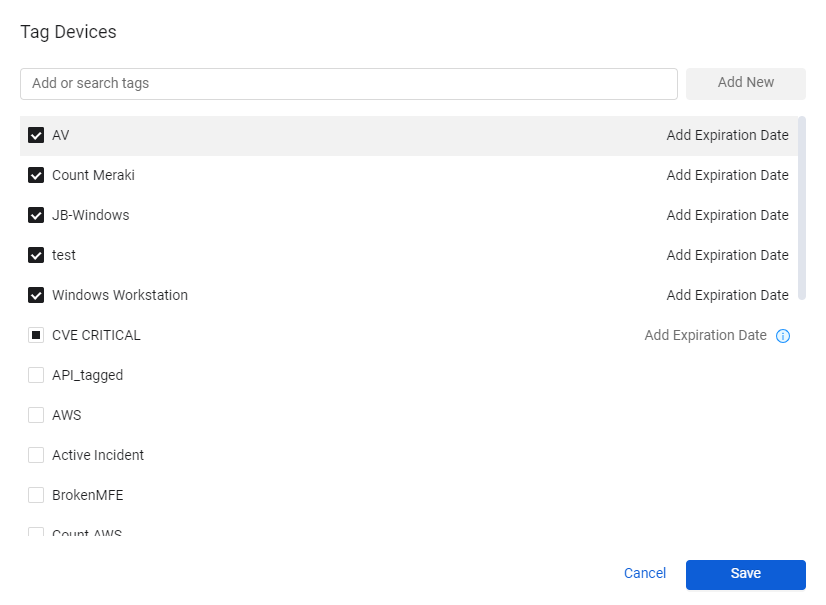
Apply new or existing tags to the selected devices. The list of selected tags is applied to all selected devices. Therefore, tagging may result in the removal of existing tags from one or from several of the selected devices. Refer to Working with Tags to learn more about using tags.
Click Save.
You can use the tags you have created in queries, for example:

Asset Profile - Tags Tab
You can use the Tags tab in the Asset Profile page to add and to edit tags associated with a device. This tab displays the list of tags associated with the device.

To edit the device tags, click Manage Tags. Select the tags to be associated with the device and clear tags you wish to unassociate from the device.
To learn more about the Asset Profile, see the Asset Profile page.